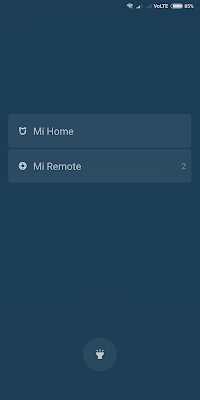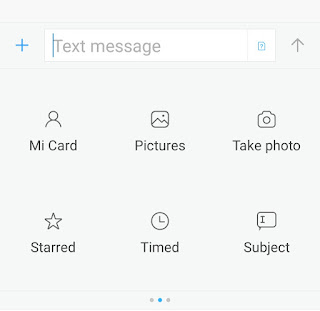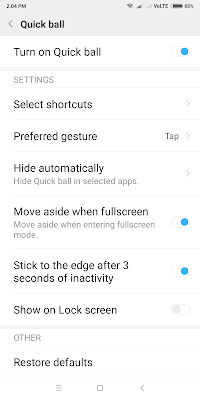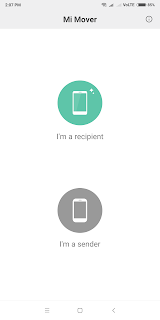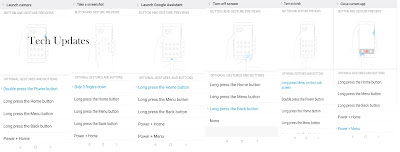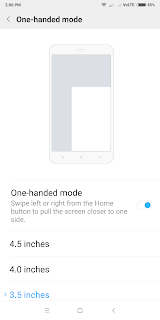Change Lock Screen Wallpaper without unlocking device – while on Lockscreen touch icon near battery bar which let you change device lock screen without unlocking Phone
Enable Torch Light When Screen Locked – Swipe left you can enable Torch also use Mi home or Mi remote App.
Call Recording MIUI comes with inbuilt feature without having to install any apps. To enable this go to settings and select call recording option. Tap on “Record calls automatically” to enable this feature. You also have an option to record all numbers and selected numbers.
Long screen shot-Now you can take a long screenshot of your chat/web page, just by scrolling at one go. First, take a screenshot by pressing Volume down + power button or Swipe three fingers down. Once done, open it and tap on the scroll option at the bottom and scroll down to take a long screenshot.
Hide messaging & files– to open it, swipe the screen downwards till the private section appears. Now select the files/message, which you want to hide and tap on the hide option below. It’s worth mentioning that you can protect it by setting the password as well.
Scheduled SMS to do this, open a new conversation page in the messaging app and tap on “+” on the left side. Now select “Timed” option and schedule it whenever you want.
Power Key to Hang Up: You can hang up the call just by pressing the power button instantly. To enable this feature, you need to go to System Settings -Additional Settings -Accessibility – Turn on the “Power button ends call” switch.
App Lock-Now you can apply lock separately on the Security Menu for selected apps. Tap the app lock option on the Security menu -> select the apps you want to lock -> Set the password. With this feature, you can either lock the apps separately or at one go.
Dual App For those, who need two accounts on — WhatsApp, Facebook, and other apps, this feature will be helpful with this features called as Dual Apps, where you have the possibility of creating two accounts on the same device. To enable this, go to Settings -> Dual Apps and select the apps for which you want to make another account. The second/cloned app will come with a small second space icon for easy.
Second Space Go to setting then select ” Second Space ” turn on Second space once this is done second space will be enabled this allows users to import Data, Contacts from First space. With this, you can use one for office one for personal use. you can also delete second space. Check out below video to know more about Dual Apps & Second Space.
Quick ball– This let’s use shortcut icons like Screenshot, Recent apps and more Go to setting- Additional settings- Quick ball – Turn on the Quick ball.
+
Mi Mover which helps to transfer data from old phone to new Phone, Transfer Contacts, Message, photos, music and more, Easy to Pair
App Vault: Swipe left to home screen, which is where you’d find Goole Now feed like Google now launcher you can directly make Paytm payment, access frequently used apps, check your news feed or book an Ola cab.
Button and Gesture Shortcuts: Launch Camera, Take a Screenshot, launch Google assistant, turn off Screen, turn on Torch, Close current App, Show menu. You can customize like long Press the home button, menu button, double press power button as seen in images below
Split Screen Open any app and press home button for 2 seconds, Select split-screen mode it will be activated with current fore-ground app in the top pane.You can choose another app for bottom pane from home screen or multi-tasking screen.
Q) How to Enable Reading Mode in Redmi Note 5?
A)Go to setting- Display-Enable Reading Mode
Q) How to change Text Size?
A)Go to setting- Display- Text Size- Select text Size you want.
Q) How to enable Double Tap to Wake Up
A) This lets user Double Tap on Display and Display Wake Up no need to use Power button to enable Go to setting-Display-Double Tap screen to Wake Up
Q) How to change the wallpaper in Redmi Note 5?
A) Go to Settings – Wallpaper- Change Wallpaper, You can also change by Press on home screen wallpaper.
Q) How to Enable Dail pad touch tone?
A) Go to Settings-Sound & Vibration- Dail Pad touch tone.
Q) How to Enable or Disable Screen lock/Screen Shot sound?
A) To Enable Go to Settings – Lock Screen & password- launch Camera, Press Volume button twice to launch camera or Swipe Right when screen locked to open the camera.Q) How to Display Owner info on Lock Screen?
A) Go to Settings – Lock Screen & password- Additional Settings- Lock Screen Info
Q) How to Enable Notification icons in Redmi Note 5?
A)Go to settings- Notification & Status Bar – Enable Notification icons
Q) How to Enable or Disable App Notifications in Redmi Note 5?
A)Go to settings- Notification & Status Bar – App notifications
Q) How to Enable Connection speed in Redmi Note 5?
A)Go to settings- Notification & Status Bar – Enable Connection speed
Q) How to show System Status?
A) Go to Settings – Home Screen & Recent- Enable Show memory status
Q) How to change Default launcher?
A) Go to Settings – Home Screen & Recent- Change launcher
Q) How to Show Carrier Name in Redmi Note 5?
A)Go to settings- Notification & Status Bar – Enable Carrier Name
Q)How to show Battery Indicator in Redmi Note5?
A)Go to settings- Notification & Status Bar – Battery Indicator- Graphical Graphical, Top Bar
Q)How to enter Second Space?
A)Go to settings- Second Space – which let’s use Two Apps
Q)How to enable One-handed mode?
A)Go to Setting – Additional settings- Enable One handed mode
Q) How to Hide On Screen buttons?
A) Go to settings -Additional Settings- Buttons & Gesture Shortcuts- enable Hide soft Buttons, Swipe up from the button to show on Screen buttons. You can automatically disable onscreen button for selected Apps.
Q) How to enable Permissions?
A) Go to settings – Permissions- enable Permissions or change Autostart apps.
Q)How to reset Redmi Note 5?
A)Setting – Additional settings- Backup & Reset- Factory data reset
Pros
FHD+ 18:9 Display
Snapdragon 625 Processor
Decent Camera
Bigger Battery
Cons
Micro USB
No Fast charger (Note 5 Support Quick charge)
No Dedicated MicroSD Card Slot
Old Design
SHARE
Stay connected with us for more Tech News Facebook Twitter Instagram YouTube Android App Subscribe by Email