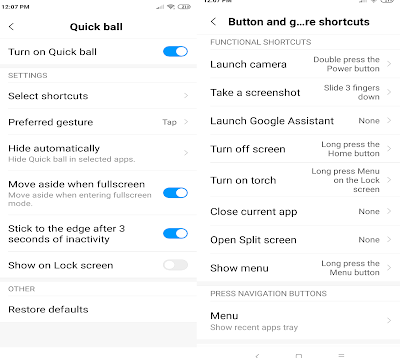Call Recording MIUI comes with an inbuilt feature without having to install any apps. To enable this go to settings and select call recording option. Tap on “Record calls automatically” to enable this feature. You also have an option to record all numbers and selected numbers.
Long screen shot-Now you can take a long screenshot of your chat/web page, just by scrolling at one go. First, take a screenshot by pressing Volume down + power button or Swipe three fingers down. Once done, open it and tap on the scroll option at the bottom and scroll down to take a long screenshot.
Scheduled SMS to do this, open a new conversation page in the messaging app and tap on “+” on the left side. Now select the “Timed” option and schedule it whenever you want.
Power Key to Hang Up: You can hang up the call just by pressing the power button instantly. To enable this feature, you need to go to System Settings -Additional Settings -Accessibility – Turn on the “Power button ends call” switch.
App Lock-Now you can apply lock separately on the Security Menu for selected apps. Tap the app lock option on the Security menu -> select the apps you want to lock -> Set the password. With this feature, you can either lock the apps separately or at one go.
Second Space Go to setting then select ” Second Space ” turn on Second space once this is done second space will be enabled this allows users to import Data, Contacts from First space. With this, you can use one for office one for personal use. you can also delete second space.
Dual App For those, who need two accounts on — WhatsApp, Facebook, and other apps, this feature will be helpful with this features called as Dual Apps, where you have the possibility of creating two accounts on the same device. To enable this, go to Settings -> Dual Apps and select the apps for which you want to make another account. The second/cloned app will come with a small second space icon for easy.
Quick ball- This let’s use shortcut icons like Screenshot, Recent apps and more Go to setting- Additional settings- Quick ball – Turn on the Quick ball
Button and Gesture Shortcuts: Launch Camera, Take a Screenshot, launch Google assistant, turn off Screen, turn on Torch, Close current App, Show menu. You can customize like long Press the home button, menu button, double press power button. To enable Go to Settings Additional settings- Button and gesture shortcuts
Split Screen Open any app and press home button for 2 seconds Or Select split-screen mode from Recent App menu it will be activated with the current app to top pane. You can choose another app for the bottom pane from home screen or multi-tasking screen.
New Notification toggles: Xiaomi has completely revamped the Quick settings and notifications toggles
Redesigned Volume Sliders: Xiaomi has redesigned the volume slider controls which now by default controls Media volume levels, and has a vertical slider Users can tap on silent button to put the phone on silent with a single tap and three dots below the silent button bring full volume controls on screen including Media, Ring and Alarm volume level.
Q) How to Enable Reading Mode in Xiaomi Redmi Note 7?
A)Go to setting- Display-Enable Reading Mode
Q) How to change Text Size?
A)Go to setting- Display- Text Size- Select text Size you want.
Q) How to enable Double Tap to Wake Up
A) This lets user Double Tap on Display and Display Wake Up no need to use the Power button to enable Go to setting-Display-Double Tap screen to Wake Up
Q) How to change the wallpaper?
A) Go to Settings – Wallpaper- Change Wallpaper, You can also change by Press on home screen wallpaper.
Q) How to enable Wireless Display?
A) Go to settings – More- enable Wireless Display
Q) How to Enable Dail pad touch tone?
A) Go to Settings-Sound & Vibration- Dail Pad touch tone.
Q) How to Enable or Disable Screen lock/Screen Shot sound?
A) Go to Settings-Sound & Vibration- Enable or Disable Screen lock/Screen Shot sound
Q) How to launch Camera faster?
A) To Enable Go to Settings – Lock Screen & password- launch Camera, Press Volume button Down twice to launch the camera or Swipe Right when screen locked to open the camera.
Q) How to Display Owner info on Lock Screen?
A) Go to Settings – Lock Screen & password- Additional Settings- Lock Screen Info
Q) How to Enable or Disable App Notifications?
A)Go to settings- Notification & Status Bar – App notifications
Q) How to Enable Connection speed?
A)Go to settings- Notification & Status Bar – Enable Connection speed
Q) How to Show Carrier Name?
A)Go to settings- Notification & Status Bar – Show Carrier Name
Q) How to show System Status?
A) Go to Settings – Home Screen & Recent- Enable Show memory status
Q) How to enable Battery Percentage?
A) Go to settings – Notification & Status Bar- Battery Indicator – Percentage
Q) How to change Default launcher?
A) Go to Settings – Home Screen & Recent- Change launcher
Q) How to Setup Face Unlock
A) Go to Settings – Lock Screen & password- Add face data
Q) How to Setup Fingerprint Scanner?
Q)How to enable One-handed mode?
A)Go to Setting – Additional settings- Enable One-handed mode
Q) How to Enable Full-Screen Gestures?
A) Go to settings – Full-Screen Display- Enable Full-Screen Gestures – Swipe up from the bottom of the screen to go to Home Screen, Swipe up from bottom to open recent tab, Swipe left to right to Go Back. Users can now swipe from left or right and hold for a couple of seconds to switch to the previous app they were using
Q) How to Change Back and Menu Buttons?
A) Go to Settings- Full-Screen Display- Enable Mirror Buttons
Q) How to Enable Lock Home Screen Layout
A)Go to Setting – Home Screen & Recent – Lock Home Screen Layout
Q) How to enable Permissions?
A) Go to settings – Permissions- enable Permissions or change Autostart apps.
Q) How to Reset Redmi Note 7
A) Go to Setting – Additional settings- Backup & Reset- Factory Data Reset
Pros
Processor
Design
Dot Notch Display
Battery Life
Fast charging, USB Type C
IR Blaster
Cons
Decent Camera
Hybrid SIM
Ads on MIUI
SHARE
Stay connected with us for more Tech News Facebook Twitter Instagram YouTube Android App Subscribe by Email